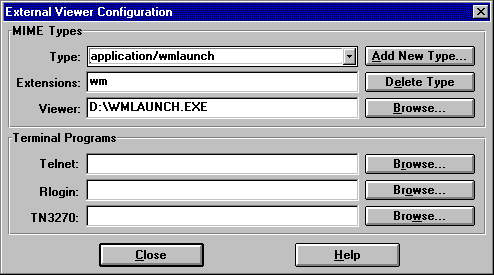
Here's a quick test. If you click on this link and see a box that says "This Is A Test," then your browser is ready to launch applications from this CD-ROM and you can either check to see if your browser can handle zip files, or move to our Table of Contents. Otherwise, see the instructions for setting associations for WMLaunch (a utility we use to launch applications from the browser)
The first time you click on this kind of link, your browser may warn you it is about to launch a new file type. You may safely click the box that tells your browser not to warn you again; this file type is only used on the WINDOWS Magazine CD-ROM and so does not pose a security threat.
Here's another quick test. If you click on this link and see the file "test.zip" opened in an unzipping utility, then your browser is ready to unzip files from this CD-ROM and you can go on to our Table of Contents. If you saw an error message that said you don't have a viewer for this file type, take a look at the instructions for setting associations for .zip files (the compressed archive format most of the Superior Shareware files are stored in).
For more information about associations, see "Setting Up Viewers" in Spry Mosaic's online help.
WMLaunch is a utility the WinMag CD uses to launch applications from your Web browser. (For security reasons, browsers don't have that capability built in.)
1. From the Options menu, pick Configuration, then click the Viewers button, then the Add New Type button. Enter "launcher" in the field and click OK.
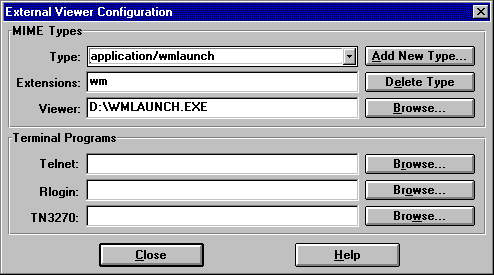
2. In the Extensions field, enter ".wm". (Be sure to put the period or the association won't work.) Click the Browse button and select wmlaunch.exe from the root directory of the CD-ROM. Click Close, then click OK.
3. In order for this association to take effect, you will probably have to close and reopen this browser.
Once you have set that association, you may wish to come back to this file (Select File/Open Local File and then find /LIBRARY/INSTALLS.HTM on the CD-ROM, or click on SPRY INSTALLATION INSTRUCTIONS at the bottom of the Table of Contents) and Single-click here for a tour of the Spry Mosaic Browser and the Internet.
To save space on this CD, most of the Superior Shareware selections and some other items have been stored in .zip archives, the standard format for distributing shareware and freeware. A .zip archive can contain any number of other files, compressed with several techniques to take up a minimum of space. Before you can access these compressed files, you must extract them from the archive with an unzipping utility.
NOTE:Before following these instructions, you must have installed an unzipping utility like Searcher Version 4.0 (which we supply on this CD-ROM), WinZip, PKZip, or Norton File Manager to your hard drive. If you don't have such a utility, you can install our unzipper from this CD.
1. From the Options menu, pick Configuration, then click the Viewers button, then the Add New Type button. Enter "zip file" in the field and click OK.
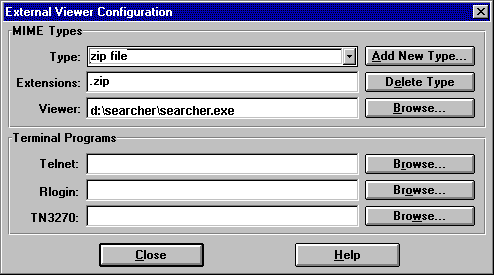
2. In the Extensions field, enter ".zip". (Be sure to put the period or the association won't work.) Click the the Browse button and select your unzipper utility. Click Close, then click OK.
1. From the Options menu, pick Configuration, then click the Viewers button, then the Add New Type button. Enter "WAV file" in the field and click OK.
2. In the Extensions field, enter ".WAV". (Be sure to put the period or the association won't work.) Click the the Browse button and select MPLAYER.EXE from the WINDOWS directory. Click Close, then click OK.